IT Help Desk Ticket
Sam Fox School IT primarily supports Audio Visual (AV) and Printing. However, we work with WashU IT and STS (residential students) and Tech Den (non-residential and graduate students) to help in all situations.
Call 314-933-3333 or email ithelp@wustl.edu to submit questions or issues. You can also go directly to the IT help desk system called ServiceNow to submit a ticket (see instructions below). A technology specialist will respond or direct you to the appropriate resource.
If you just want to submit a printing refund request, go to this link.
Review a PDF version at this link for step by step instructions.
Review the same instructions below:
Step 1
Go to wustl.service-now.com and click on Login with WUSTL Key.
Step 2
To report an IT issue, you can select Broken? on the top navigation bar or Something Broken on the Portal landing page.
![]()
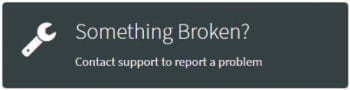
Step 3
The Report an Issue to IT Support Form will appear.
*Indicate that you are with Sam Fox School in the notes.
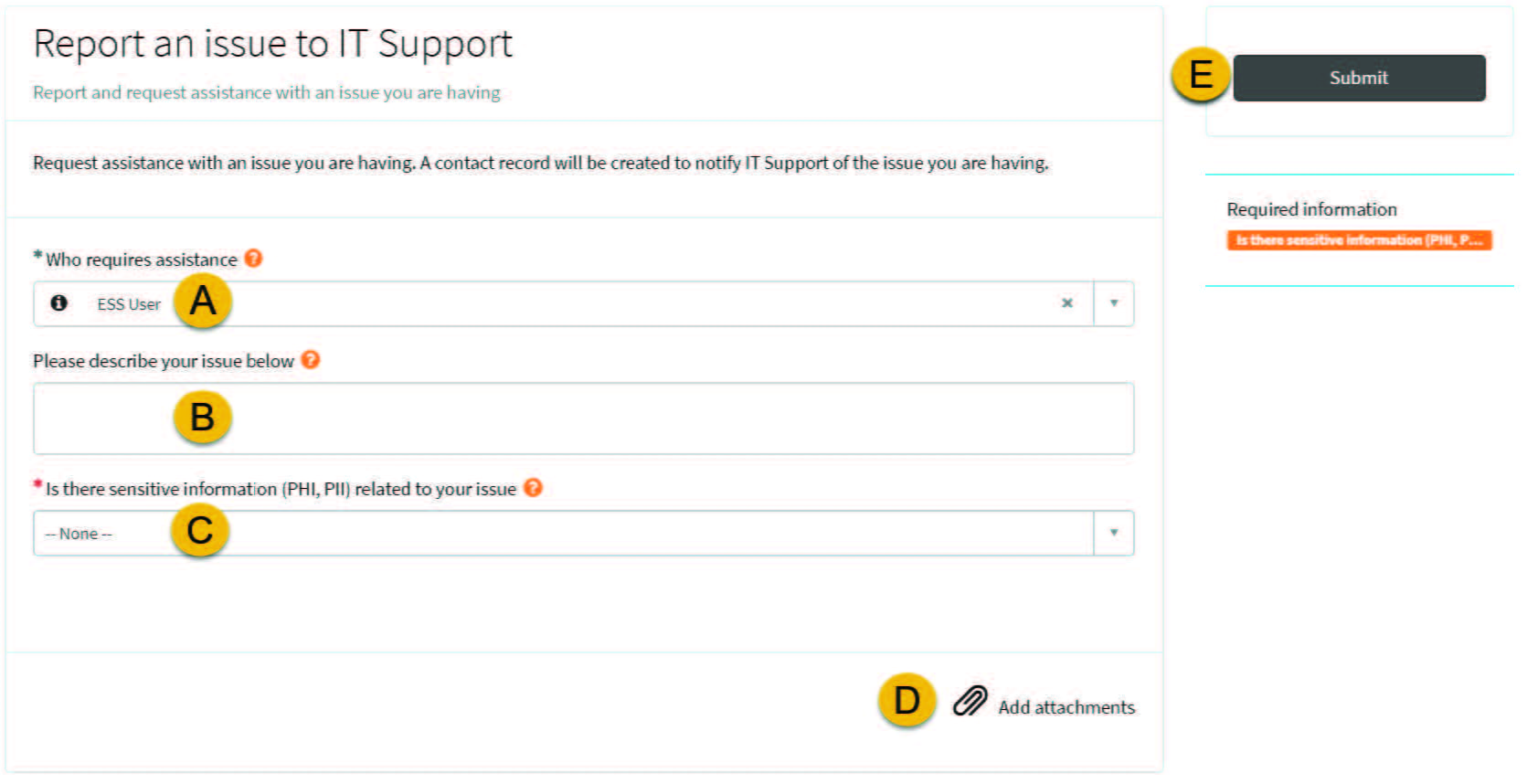
a. Identify the person who needs assistance. Your name will be the default.
b. Describe the problem.
c. Indicate if the problem involves any Personal Health Information or Personally Identifiable Information.
d. You may also add an attachment, such as a document or screenshot, to better illustrate your issue.
e. When you have completed the form, select Submit
Step 4
After submitting your IT issue, you will be presented with a call ticket. Here you can see the details of your submitted IT issue and cancel if necessary. A support technician will contact you.
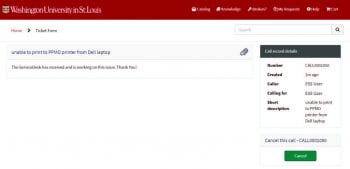
Note 1
After you submit an order or report an IT issue, you can check the status at any time by viewing your requests. If you submitted an order or reported an IT issue on behalf of someone else, you can view those as well. You will be the point of contact for the Service Desk for IT issues and requests that you submit on someone else’s behalf.
1. Select My Requests on the top navigation bar.

2. The My Requests page will appear.
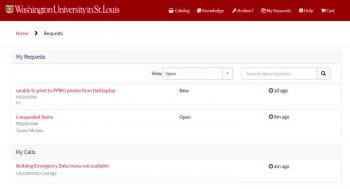
3. Your requests will display in two sections: a. My Requests:
i. IT services and equipment that you have ordered on behalf of yourself or someone else.
ii. IT issues that you have submitted on behalf of yourself or someone else. These IT issues have a technician assigned.
b. My Calls:
i. IT issues you submitted on behalf of yourself or someone else. These IT issues have not been assigned to a technician yet.
Select a request to view the status.
Note 1
Select a request to view the status
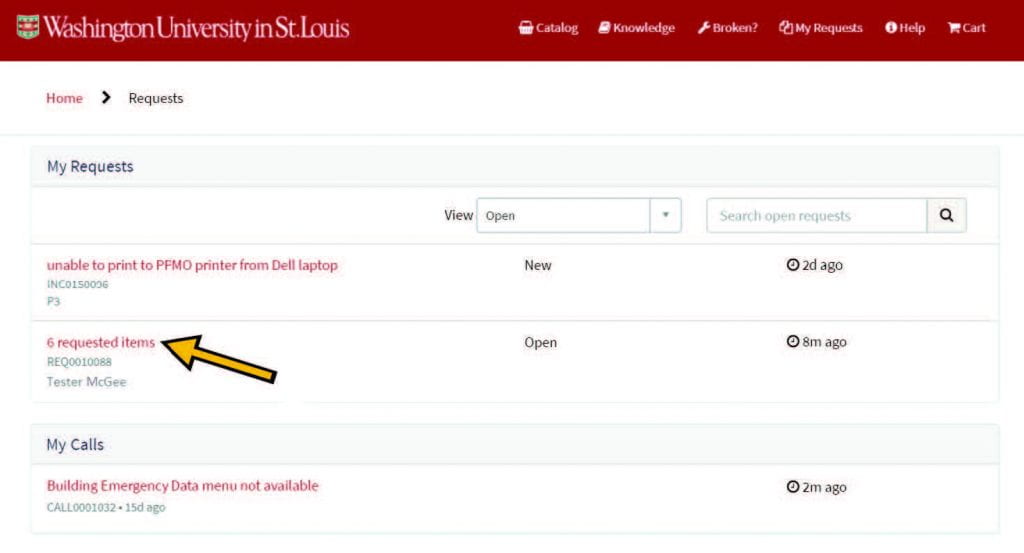
The status page will appear.
a. If you select a submitted IT issue, you can do the following:
i. Message the technician about your IT issue.
ii. Cancel your request for assistance.
iii. Attach a file by selecting the paperclip or dragging and dropping your file into the Attachments box.
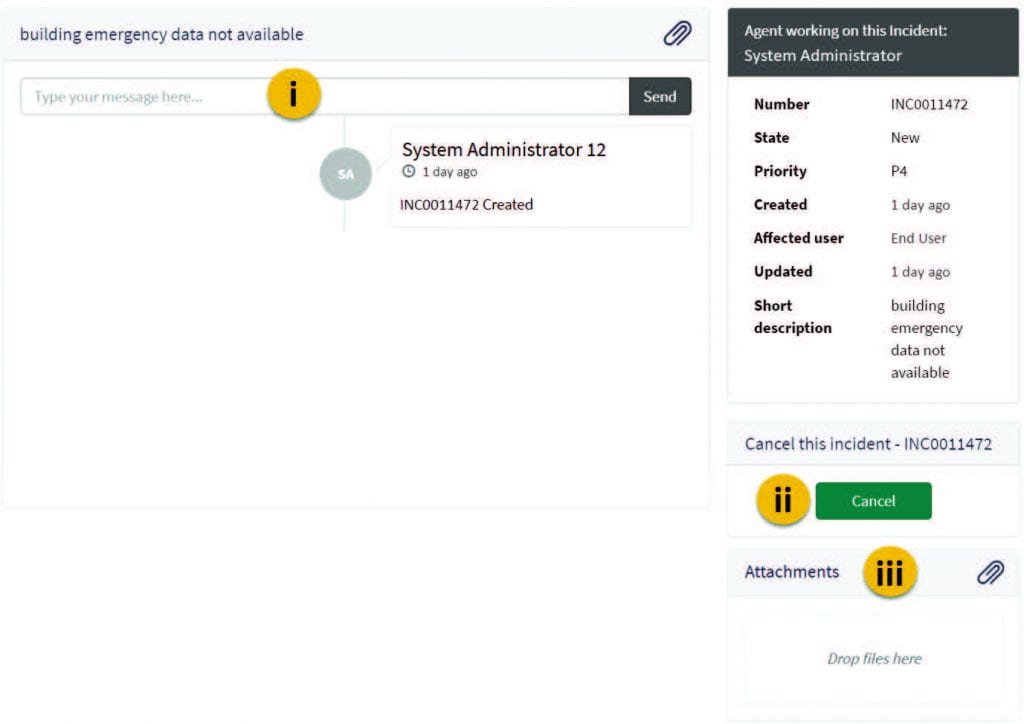
Contact us if:
- If you want to request a printing refund (detailed instructions at this link).
- A printer is out of ink, paper, or there is an error message.
- You want to install printer drivers and are unsure how to do so.
- A classroom AV projector is not working or the bulb is broken.
- You are unable to make an internet connection.
- You are having issues with your computer.
- You can not log in with your Wustl Key user name and pass word.
- Any other IT related question.
- Tell us where you are in the buildings.
- If your request involves a printer, tell us where the printer is located by noting the room number or the printer name.
- If it is a computer in a lab, note the number of the computer which is on pedestal of the computer. Include all numbers if there is more then one.
- Make sure to respond to the questions in each ticket.
If you want to request a printing refund for the instructions at this link.
You should still submit a help desk ticket. Calling 933-3333 can also often resolve or direct you to the appropriate technician.
However our Sam Fox School IT team is always willing to take walk in meetings. Our team is located in the Whitaker Learning Lab and will help when available and not meeting with others. If you think your concern might take long you can request some time to meet. Student Technology Services will also support student walk in’s on the South 40.