Printing Refund Request
If you just want to submit a IT help desk ticket go to this link.
How to make a Printing Refund Request
Step 1
Open a web browser and go to printing.wustl.edu.Login with your Wustl Key credentials.
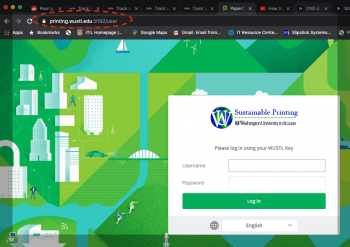
Step 2
Once logged in click on Recent Print Jobs on the left hand side to view everything you have printed.
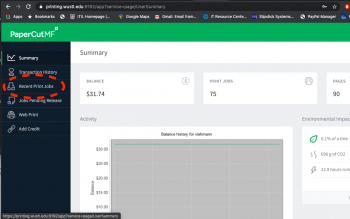
Step 3
Under Recent Print Jobs find the print job you are requesting refunded.
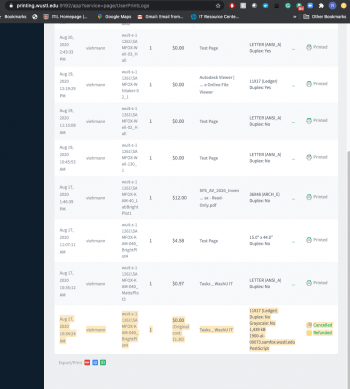
Step 4
Once you find it highlight all the text on that row and copy the data.
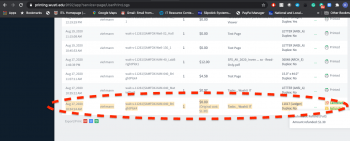
Step 4
Now that you have that data go to the helpdesk site. (Please see how to file a ticket if you do not know how). Once logged in, select Catalog –> Information Technology–>Computing Services –> Paper Cut Refund
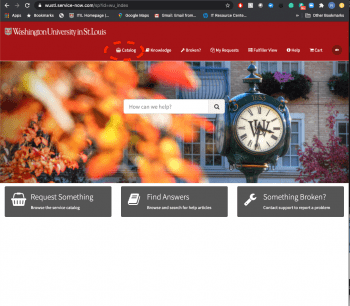
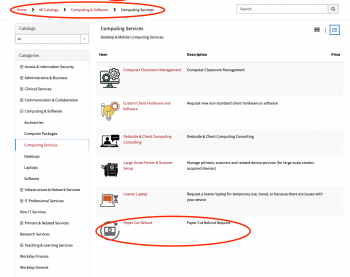
Step 5
You will be taken to this page. Fill out all the information. Identify the device that malfunctioned with a short description of what occurred, and paste the data (Print Job Detail) you copied from the other site into the description section of the ticket. Once again, add a brief description of what occurred to prompt a refund request.
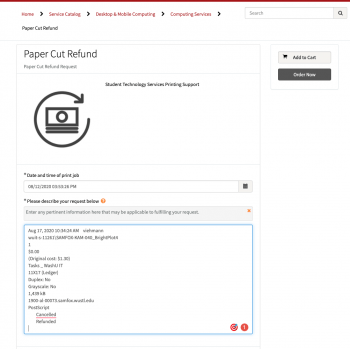
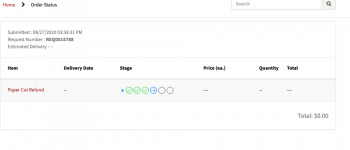
Step 6
Please note you can put whatever cost center you want this does not matter. Once you filled out the required information, click add to Cart.
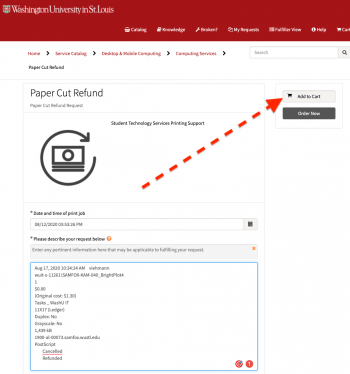

Step 7
Once submitted to your cart you can now go to Check Out
Once you click on Proceed to Checkout you will be prompted to this screen just click check out
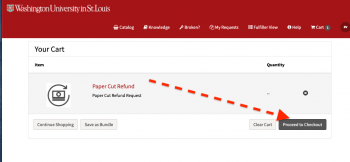
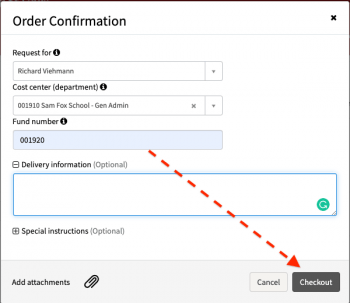
Step 8
If you click on the ticket it will open, where you can review everything that has happened to the ticket and give you a place to add further comments and/or information. Once you add any comments be sure to click Update to add the information to the ticket.
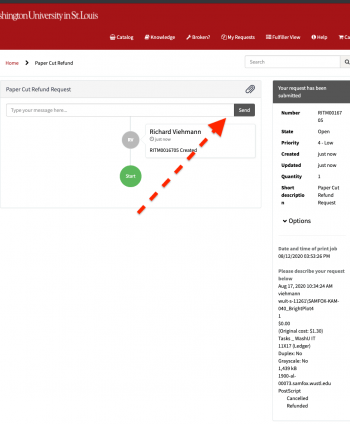
Step 10
Once the ticket is filed you will receive an email confirmation. You may receive additional emails if more information is required to resolve your refund request.
- Refund requests need to be made within two weeks of submitting the print job. Printing logs only go back so far, and we have to reference them to confirm printing processes. Refund requests made outside of two weeks may not be addressed if the logs are not available for that job.
- During finals period, refunds are dealt with as quickly as possible. We know you’re printing a lot and, especially if you’re graduating, don’t want to add more money than needed to your PaperCut account.
- Keep in mind that funds added to your PaperCut account cannot be refunded. The only way to recapture Papercut funds is to transfer them to someone else and have them reimburse you for the transfer.
- See the “Transfer Funds” tab on the left-hand column on the PaperCut web interface.
- if the plotter/printer caused an issue with your print job
- physically damaged print
- ink smears
- wrinkled paper
- color not matching your computer monitor
- missing objects/elements
- incorrect orientation
- the lab monitor’s input